Submitting a P45 to ROS
Once you have issued a P45 to an employee within Thesaurus Payroll Manager, part 1 of the employee's P45 can be submitted through the Revenue Online Services website to inform Revenue that the employee has left your employment. This utility is only available if you have registered to use ROS.
To submit part 1 of the employee's P45 through ROS, you must first have prepared the ROS P45 file within Thesaurus Payroll Manager. For assistance with this, click here
- Once you have prepared your ROS P45 file for upload, log into ROS (www.revenue.ie > ROS Login)
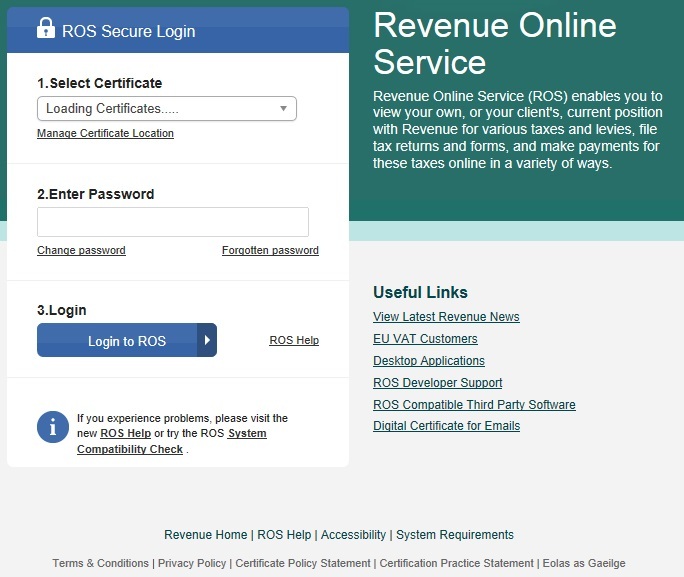
- Under My Services - select Upload Form(s) Completed Off-line
- Select P45 (1) from the drop down menu
- Click Upload Return
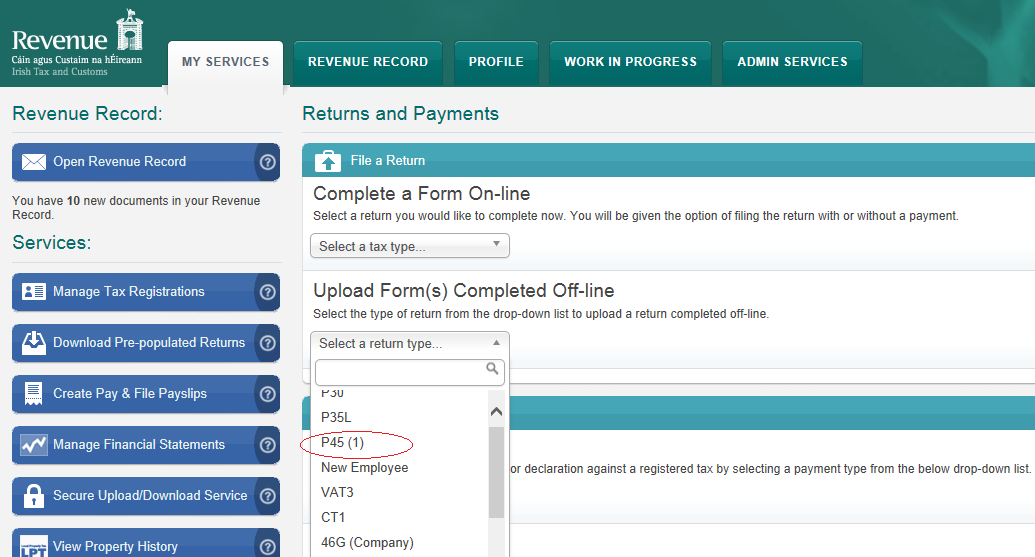
- Select "Add File" and choose the location of the saved ROS P45 file created by Thesaurus Payroll Manager, usually C:/ROS/P45
- Select Open to add the file selected
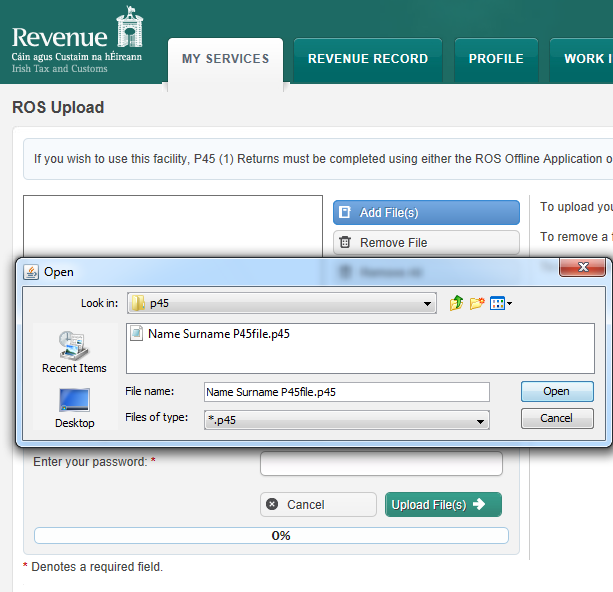
- Enter your ROS password and click Upload File(s)
- When the upload is completed successfully, a confirmation number for the return will display on screen.
- Access your ROS Inbox to view, save and print parts 2, 3 and 4 of the employee's P45.
Important note: official Revenue P45 paper must be used when printing an employee's P45 - P45 stationery is available from Revenue’s Forms & Leaflets section (1890 306 706).
Need help? Support is available at 01 8352074 or thesauruspayrollsupport@brightsg.com.





