Payroll Preview
It is recommended that you always preview your payroll figures before proceeding to updating your payslips. This can be done by means of the "Payroll Preview" report, which shows the payroll figures entered to date for the current pay period.
- To access the Payroll Preview, go to Process ICON no. 4 or Payslips > Payroll Preview
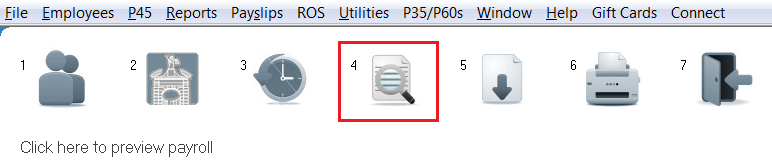
The Period Number at the bottom of the report (preview period number) is the period you are about to update/process.
All employee’s being paid for this period should be shown within this payroll preview and you should ensure the figures on screen are correct before proceeding to 'Update Payslips'.
If an employee is not appearing, then they have not been set up within the program - therefore revert back to Add/Amend Employees to add the employee to the program.
If an employee is showing incorrect pay figures, then double click the employee name to amend or alternatively, return to either Weekly/Monthly/Fortnightly Input or Net to Gross Projection to make the necessary amendments.
This report can be printed, copied or prepared as a HTML file. Alternatively, it can be emailed directly from the software to the employer email address that has been entered within File > Amend Company Details, where a password can also be set to password protect the document if desired.
Need help? Support is available at 01 8352074 or thesauruspayrollsupport@brightsg.com.





