Adding a Digital Certificate - Agents
PAYE Modernisation introduces two new processes - the automated retrieval of Revenue Payroll Notifications for each of your employees from Revenue and the submission of your payroll data each payroll run to Revenue.
For this two-way communication to take place between Thesaurus Payroll Manager and Revenue’s systems, your ROS digital certificate will be used.
If you are a bureau user and hold an agent certificate, your agent certificate will need to be added into the software before you can commence processing payroll for any of your clients.
Adding an Agent Digital Certificate
To add an Agent Certificate into the software:
- Open up your Thesaurus Payroll software and press ‘Cancel’ on the ‘Open Company’ screen
- Next, go to ‘File > Add/Renew Digital Certificate’, followed by Agent Cert (default)
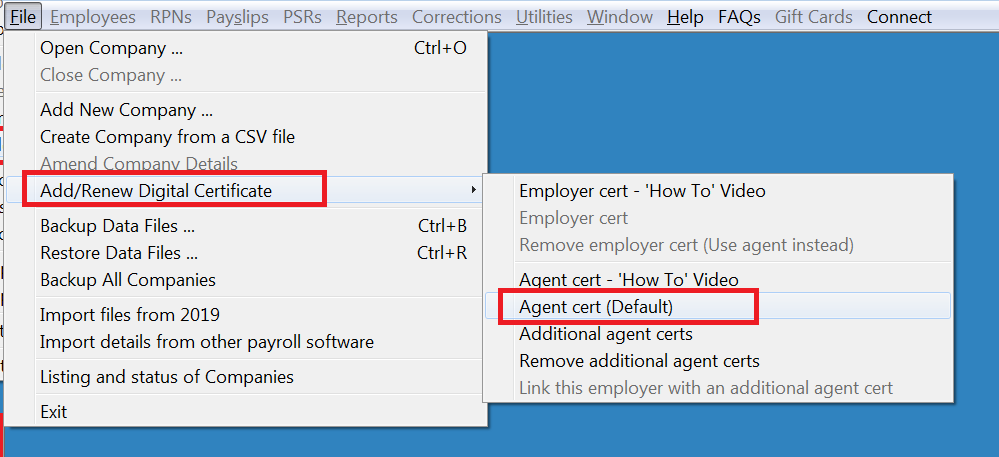
- Click the link ‘Click here to select the agent cert’ and browse to the location of where your agent digital certificate resides.
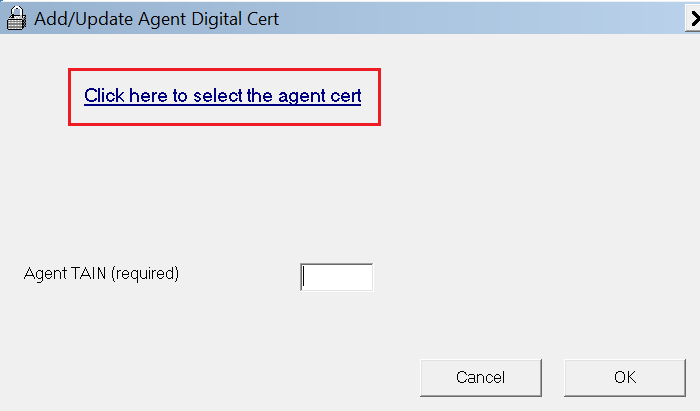
Please note: The file extension of your digital certificate will be either .p12 or .bac .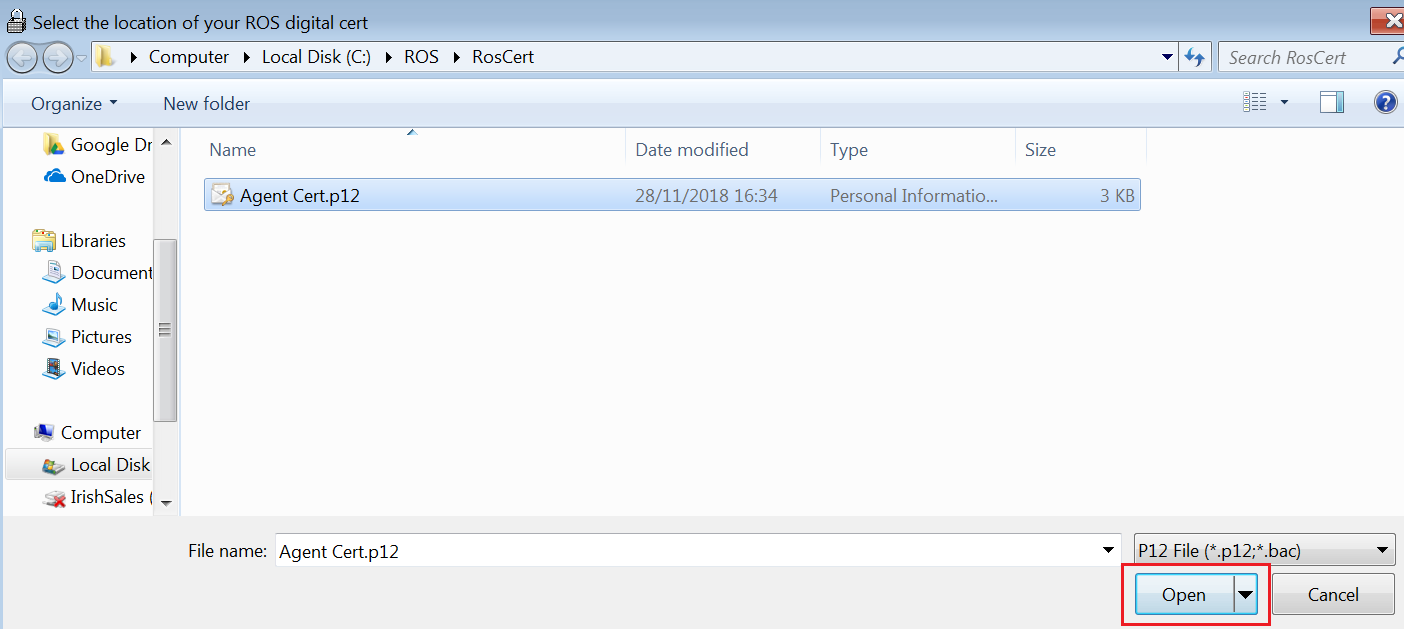
In the event that you are unable to locate your digital certificate, a search can be performed on your machine by typing in .p12 or .p12.bac in your search facility.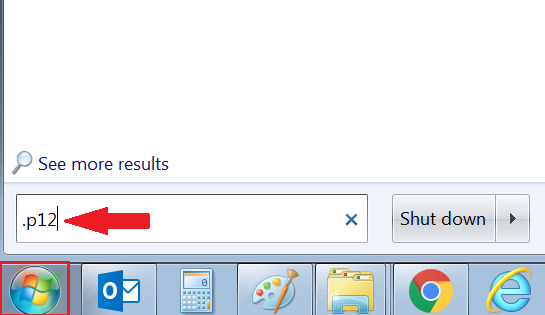
- After selecting your agent certificate, you will be prompted to enter your associated certificate password.
- Also enter your Agent TAIN.
- Click ‘OK’ when complete.
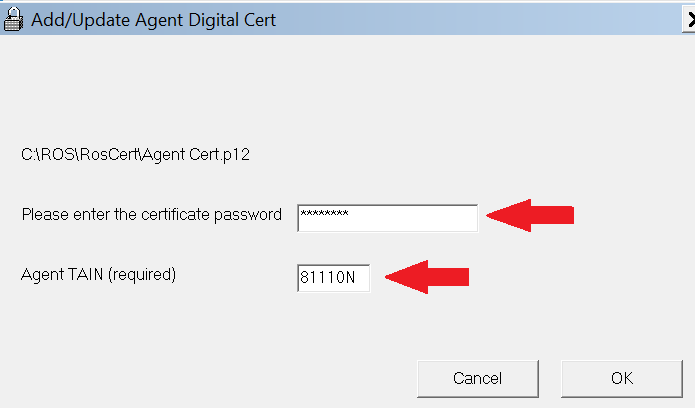
The software will now confirm that your agent certificate has successfully installed. You will now be able to retrieve RPNs and send payroll submissions for all employer files associated with that agent certificate.
Adding an Additional Agent Digital Certificate
In the event you need to add an additional agent cert into the software, this can be done by going to ‘File > Add/Renew Digital Certificate’, followed by Additional Agent Certs.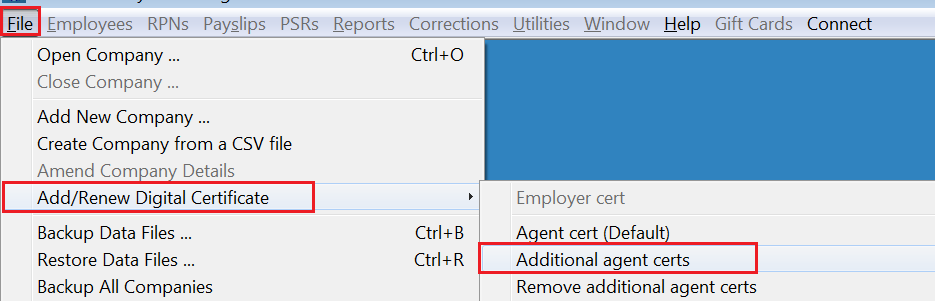
- Repeat the same process as above for adding your first agent certificate.
By default, each employer file will use the default agent certificate you have added to the software for retrieving RPNs and sending payroll submissions to Revenue.
To therefore link an employer file to an additional agent certificate you have added:
- open up the employer file in question and go to 'File > Add/Renew Digital Certificate, followed by ‘link this employer with an additional agent cert’.
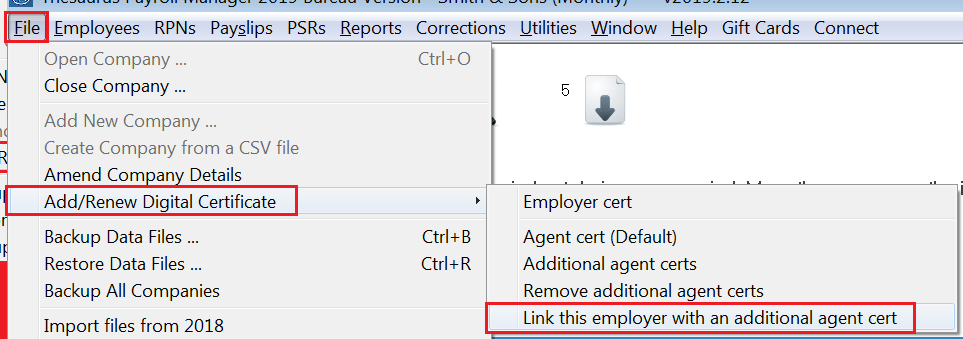
- Select the associated Agent TAIN from the drop down menu and press ‘click to link’
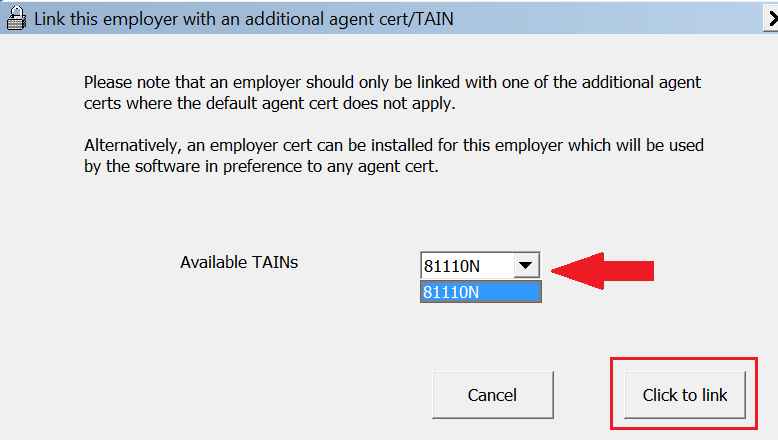
Adding an Employer Digital Certificate
In the event that you have an employer file set up which is not linked to any agent certificate but for whom you have an employer certificate instead, this employer certificate can be installed instead and will be used by the software in preference to any agent certificate.
- Open up the employer file in question, go to ‘File > Add/Renew Digital Certificate’, followed by Employer Cert.
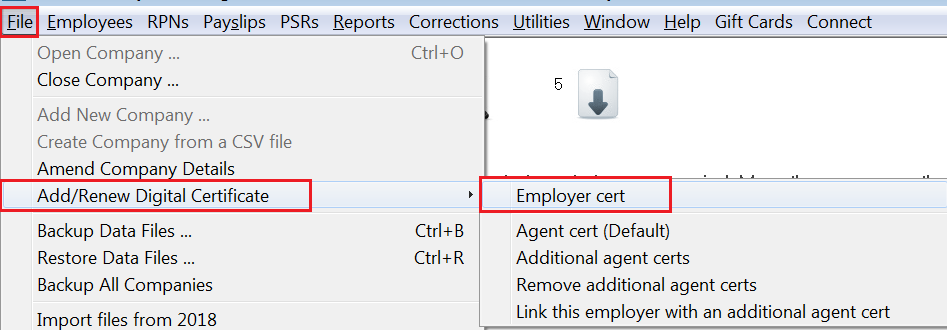
- Click ‘Yes’ to confirm you wish to install an employer certificate instead for this employer.
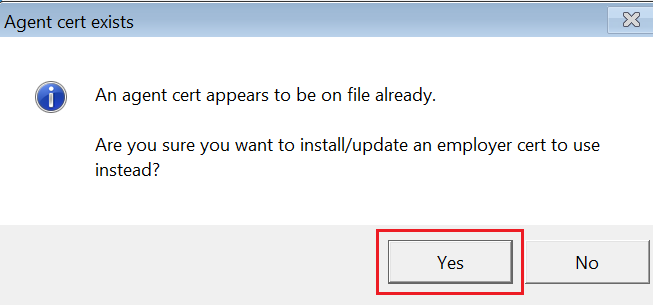
- Click the link ‘Click here to select the digital cert for this employer’ and browse to the location of where your digital certificate resides on your machine.
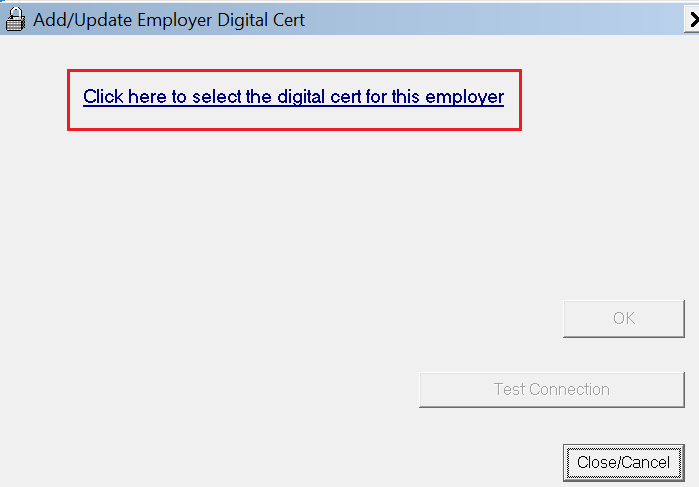
- After selecting your digital certificate, you will be prompted to enter the associated certificate password. Click ‘OK’ when complete.
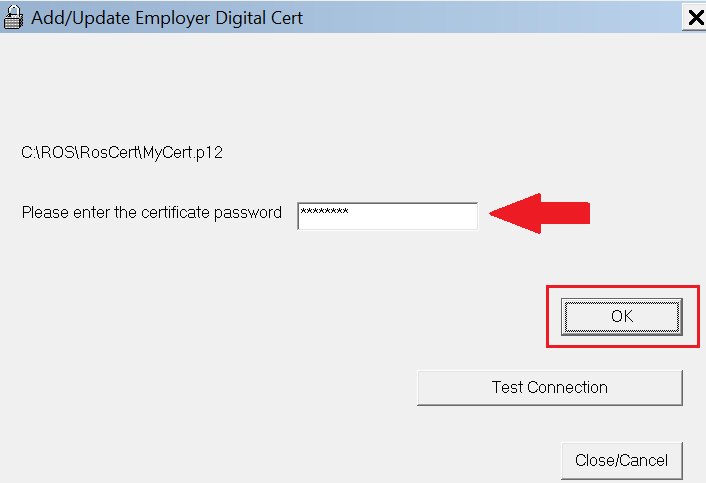
The software will now confirm that the employer digital certificate has successfully installed.
Need help? Support is available at 01 8352074 or thesauruspayrollsupport@brightsg.com.





