Prepare ROS P35 file
PREPARE ROS P35 FILE
This utility facilitates fast, effective upload of your P35 to ROS. In order to use this facility, your company must be registered to use the Revenue Online Service (ROS).
If you have not yet registered - go to www.revenue.ie > Register for ROS
IMPORTANT NOTES
THE DEADLINE FOR YOUR P35 IS THE 15TH FEBRUARY. FAILURE TO MAKE A P35 RETURN BY THIS DATE WILL RESULT IN A FINE. (or 46 days after cessation of the business).
THIS IS EXTENDED TO 23RD FEBRUARY FOR ROS CUSTOMERS WHO PAY AND FILE ONLINE.
YOUR P35 CAN BE SUBMITTED TO THE REVENUE COMMISSIONERS ONLINE THROUGH THE REVENUE ONLINE SERVICE (ROS) OR MANUALLY ON PAPER IF YOU ARE NOT REGISTERED WITH ROS.
MOST COMMON VALIDATION ISSUES
Invalid PPS number
If an employee's PPS number is invalid, go to Employees > Add/Amend Employee Details - amend the employee's PPS number if the correct number is known OR remove the invalid PPS number and replace with the employee's address and date of birth. Update the employee's record when completed.
Employee with NO PPS Number
If an employee's PPS number has been omitted in error, simply go to Employees > Add/Amend Employee Details - select the employee's name, enter the PPS number and Update. If however an employee's PPS number is unknown, please ensure that their address and date of birth is entered instead.
To access this utility go to P35/P60s > ROS P35
Ø Ensure all validation issues have been resolved.
Ø Enter company address, telephone number & contact name if this information is not already stated
Ø Click Continue
Ø The payroll software will automatically save the P35 file into C:\ROS\P35L. If you wish to save the P35 into a different location, click Browse > select new location for P35 > Click OK
Ø Click Prepare File
Ø You have successfully prepared your ROS P35 file - go to www.revenue.ie > Login to ROS > click 'Upload Form Completed Off-line' > Select P35L & follow the on-screen instructions.
PREPARE AMENDED P35
Only use this utility if you have returned a P35 and now wish to send an amended P35 file.
To access this utility go to > P35/P60s > ROS P35
Ø Enter company address, contact name & phone number if not already stated
Ø Tick the box provided to indicate that you wish to submit an amended P35
Ø Click Continue
Ø Click Prepare file
Ø You have successfully prepared an amended P35 file - Go to www.revenue.ie > Login to ROS > click 'Upload Form Completed Off-line' > Select P35L & follow the on-screen instructions.
SUBMIT P35 TO ROS
To access this utility go to www.revenue.ie > Login to ROS:
- Select Certificate
- Enter Password
- Click Login to ROS
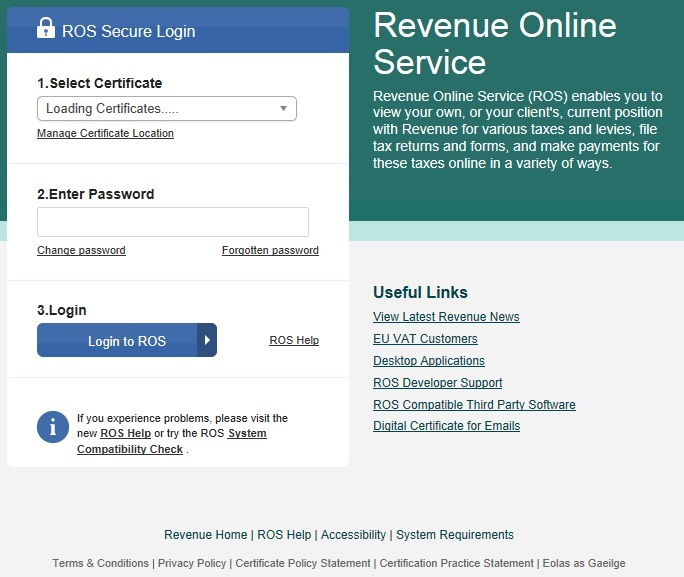
- Under My Services - Select Upload Form Completed Off-line
- Select P35L
- Click Upload Return
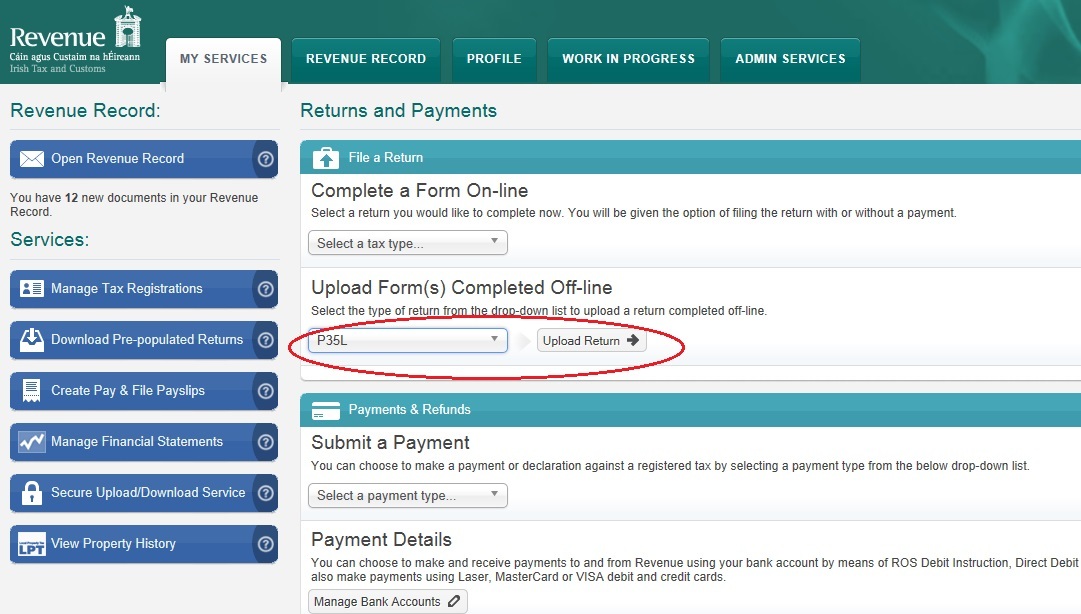
- Now add the file prepared within Thesaurus Payroll Manager - Select Add File
- Select *.p35 file - e.g. 1234E-13.p35
- Click Open
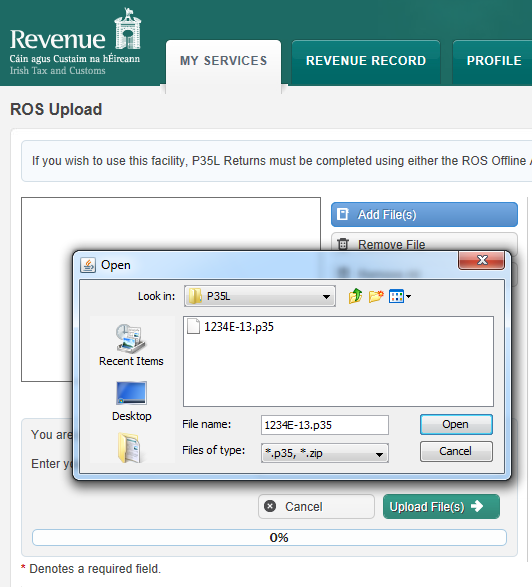
- Select Certificate
- Enter Password
- Click Upload File(s)
- Confirm that the P35 declaration form details are correct - Click Next
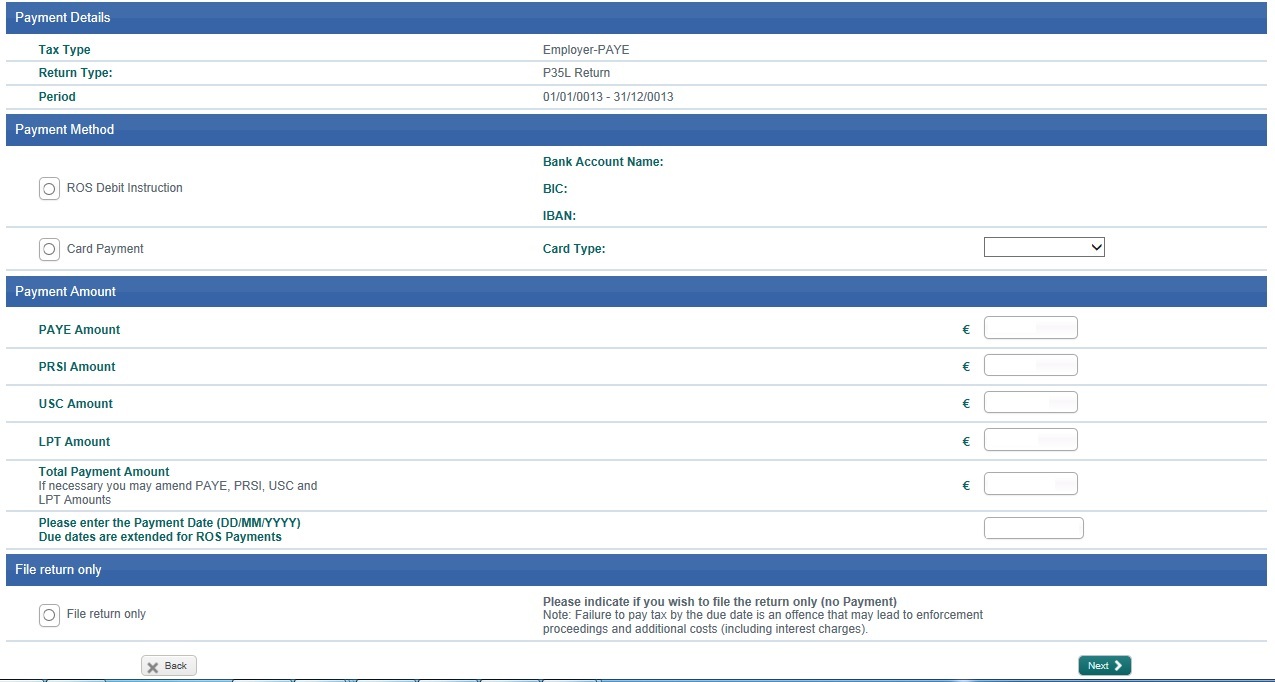
- Tick file return only to make a P35 return with NO payment - Use this option if you wish to return a P35 without payment or if you have NO further payment to make.
- If you wish to make a return with a payment - Tick Payment type i.e. Laser card, RDI (ROS Debit Instruction)
- Confirm file upload by entering password
- Click Sign & Submit
- An acknowledgement of your P35 return will be sent to your ROS Inbox
Need help? Support is available at 01 8352074 or thesauruspayrollsupport@brightsg.com.





