Operating EWSS in Thesaurus Payroll Manager
The Employment Wage Subsidy Scheme (EWSS) replaces the Temporary Wage Subsidy Scheme (TWSS) from September 1st 2020.
Comprehensive Revenue guidance has been published with regard to the operation of the Employment Wage Subsidy Scheme.
It is recommended that you fully familiarise yourself with the Scheme Guidelines.
Employers must also determine that they meet the Scheme's qualifying criteria. If so, employers will then be required to register for the EWSS via ROS before they can avail of the Scheme.
An overview of the Scheme is available here.
EWSS & Thesaurus Payroll Manager
Although the EWSS is a subsidy payable to employers only and will not impact employee payslips, several steps need to be performed within Thesaurus Payroll Manager in order to transition from TWSS to EWSS.
The steps to complete within the software are provided below.
Step 1 - Change all J9 PRSI Classes to a normal PRSI Class
Under the Employment Wage Subsidy Scheme (EWSS), employers will be required to pay an employee in the normal manner and calculate income tax, employee PRSI and USC as normal through the payroll.
Any employees on the Temporary Wage Subsidy Scheme (TWSS) as at 31st August will currently be placed on PRSI Class J9. This PRSI class has been used by Revenue to identify employees being paid under the TWSS scheme.
With the cessation of TWSS on 31st August 2020, payroll submissions with a pay date after 31st August which include a J9 PRSI Class will be rejected by Revenue. Such employees must therefore be reverted back to their normal PRSI Class from 1st September 2020 and before you can make a claim under EWSS.
To assist users in quickly and seamlessly changing all J9 PRSI classes back to a normal class, a utility is available within Thesaurus Payroll Manager by going to EWSS > Change all J9 PRSI classes to a normal class:

This routine will revert all employees on the chosen pay frequency with a J9 PRSI Class to a normal class (e.g. A1, J1, M etc.) depending on the employee's age. This is a once off exercise for each pay frequency you run.
Important Note
When using this utility, please note that further review will be needed afterwards within Add/Amend Employees for the following categories of employees:
- employees under the age of 16 or over 65 for whom no date of birth has been entered
- employees who should not be on a normal class e.g. directors entitled to PRSI Class S (the software will not assume that proprietary directors are entitled to class S)
Click Yes to proceed with the routine:

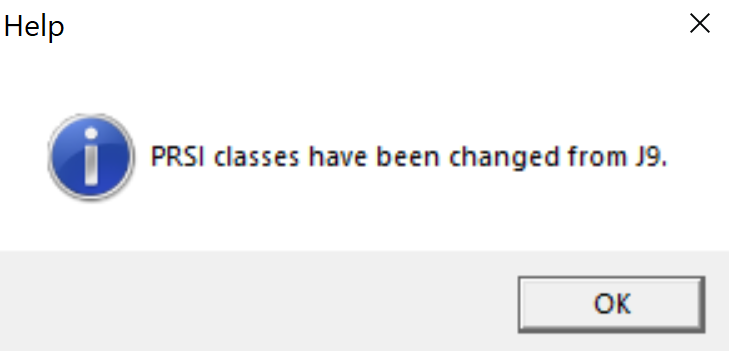
Alternatively, employees' PRSI classes can be changed on an individual basis within 'Add/Amend Employees'.
Step 2 - Enter your Registration Date for EWSS
Eligible employers will be required to register for the new EWSS scheme via ROS. The registration process is now available.
Once registered and to start claiming EWSS for employees, employers must use their periodic payroll submission (PSR) to notify Revenue of the employees they wish to claim EWSS for (see Step 3 below).
In order for the PSR in Thesaurus Payroll Manager to include an EWSS marker for an eligible employee, you must first enter your EWSS registration date within the software. This is a once-off exercise.
- To do this, go to EWSS > Enter registration date for EWSS:
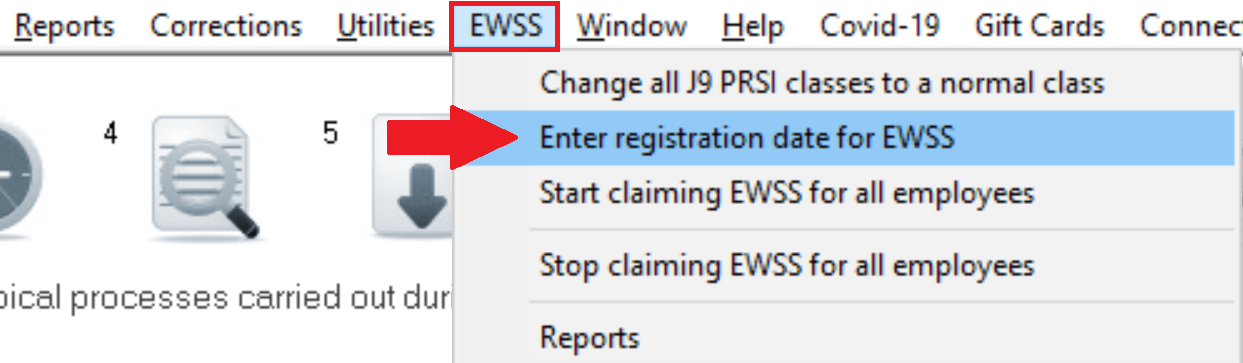
- Enter your EWSS registration date in the field provided and click Save:
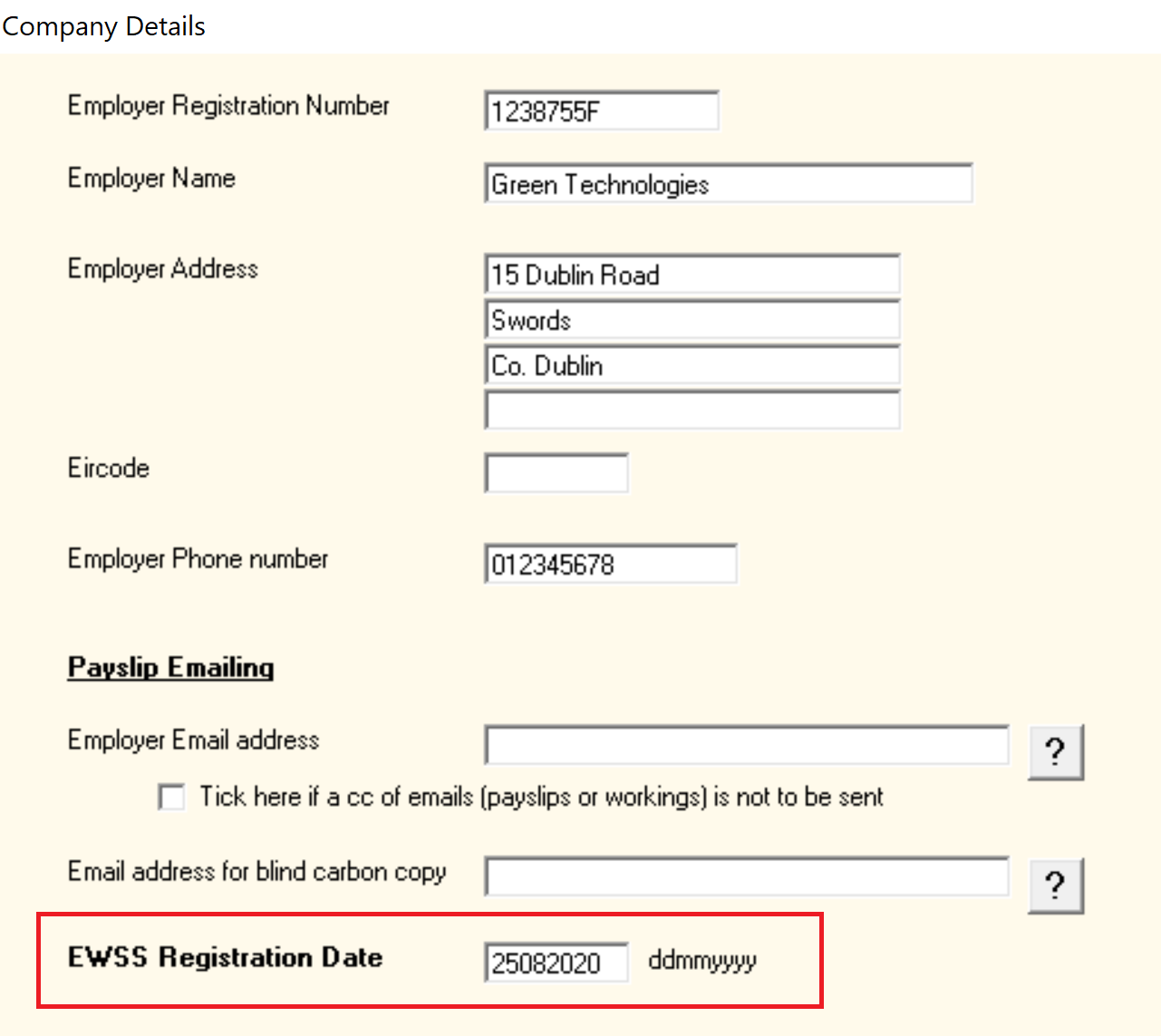
Important note:
- Should an EWSS registration date not be entered in the software or where the registration date entered falls after your pay date, your PSR will not inform Revenue of eligible employees you wish to claim for and in turn no EWSS will be claimed.
- Where an EWSS registration date is not detected, the following warning message will be given at the time of submitting your PSR:
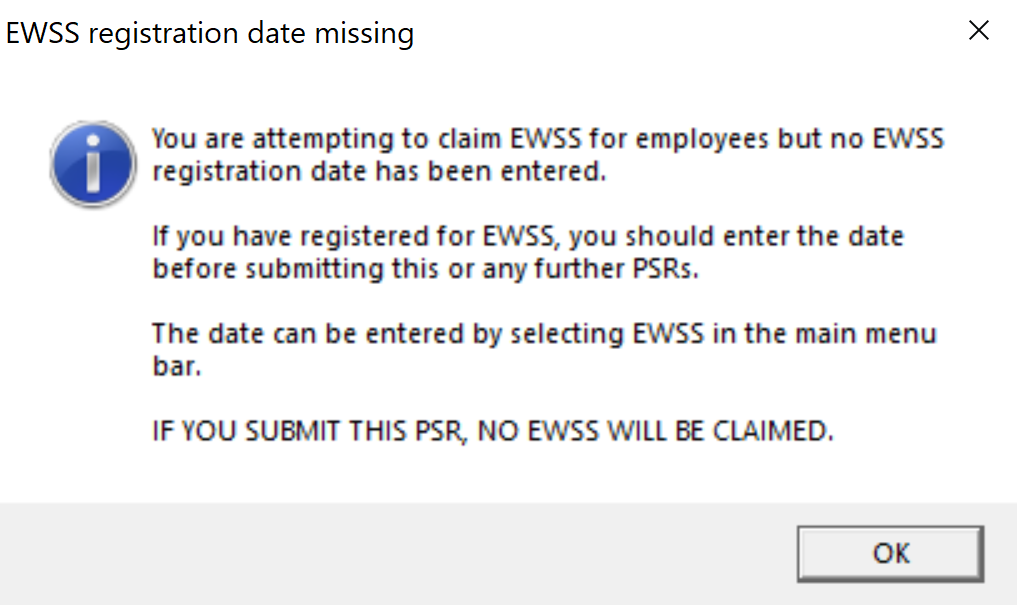
Step 3 - Start claiming EWSS for Eligible Employees
Once you have registered for EWSS and have entered your registration date in the software, you are now ready to instruct Thesaurus Payroll Manager which employees you wish to claim EWSS for. This instruction will place an EWSS marker on the payroll submission for each applicable employee in order to notify Revenue which employees you wish to claim EWSS for.
a) This can be done on an individual basis by accessing an eligible employee's record within 'Add/Amend Employees'.
- Within 'Revenue Details', tick to indicate that 'you are registered for EWSS and this employee is being claimed for'
- Click 'Update'
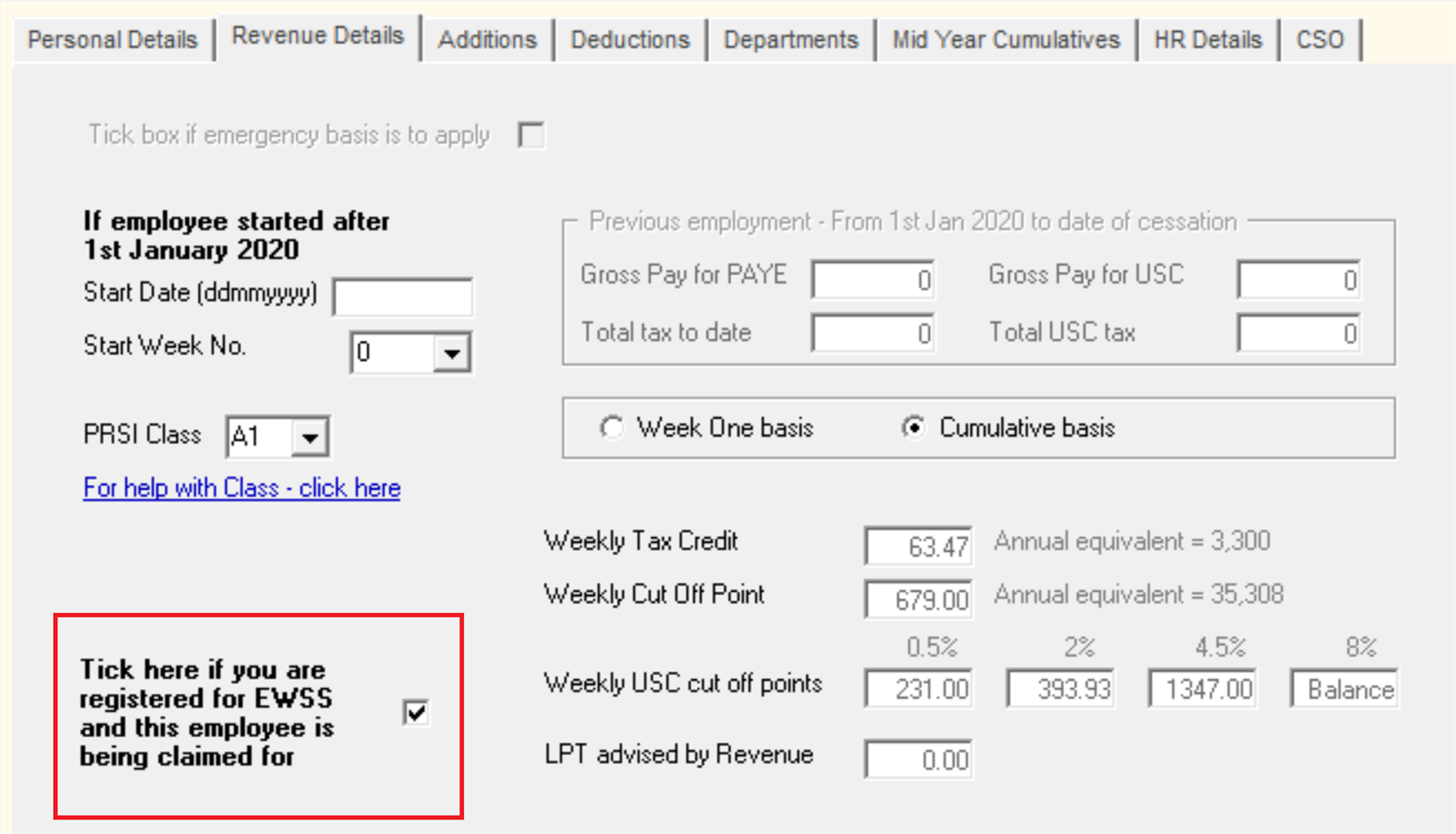
b) Alternatively, a utility is available within the EWSS menu to simultaneously set the EWSS marker for all employees on your selected pay frequency:
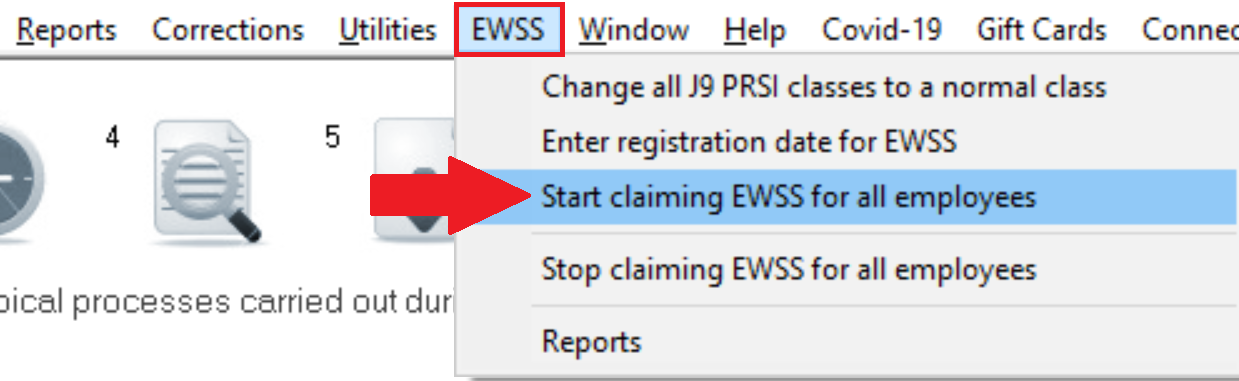
Important Note
When using this utility, the following message prompt will advise you to subsequently review any employees afterwards within Add/Amend Employees who may not be eligible for EWSS:
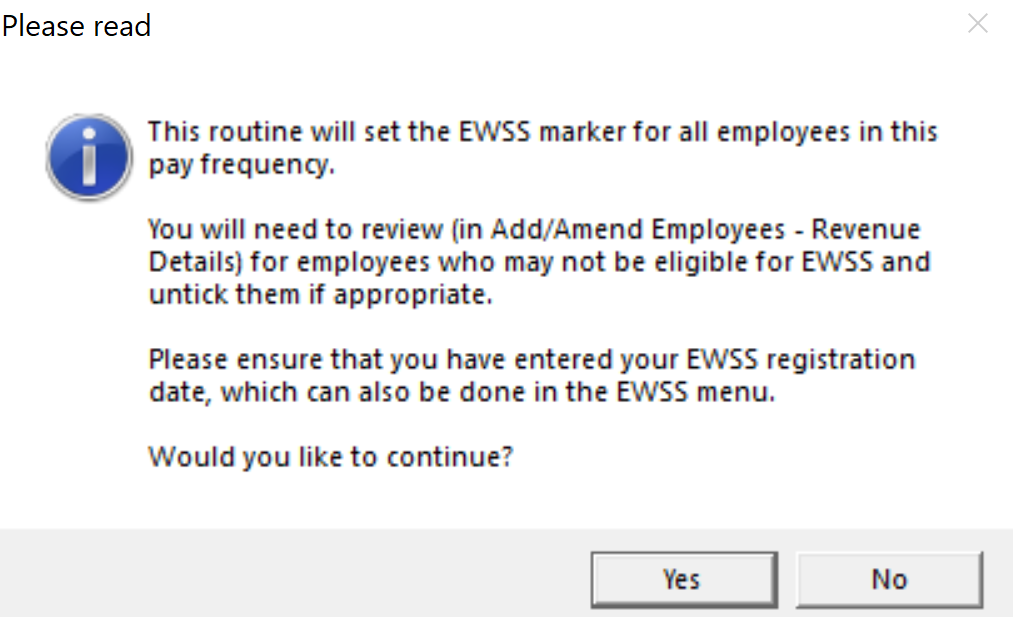
Where you are aware that an employee isn't eligible for EWSS, simply access their employee record within Add/Amend Employees and untick the EWSS marker within their Revenue Details utility, followed by 'Update':
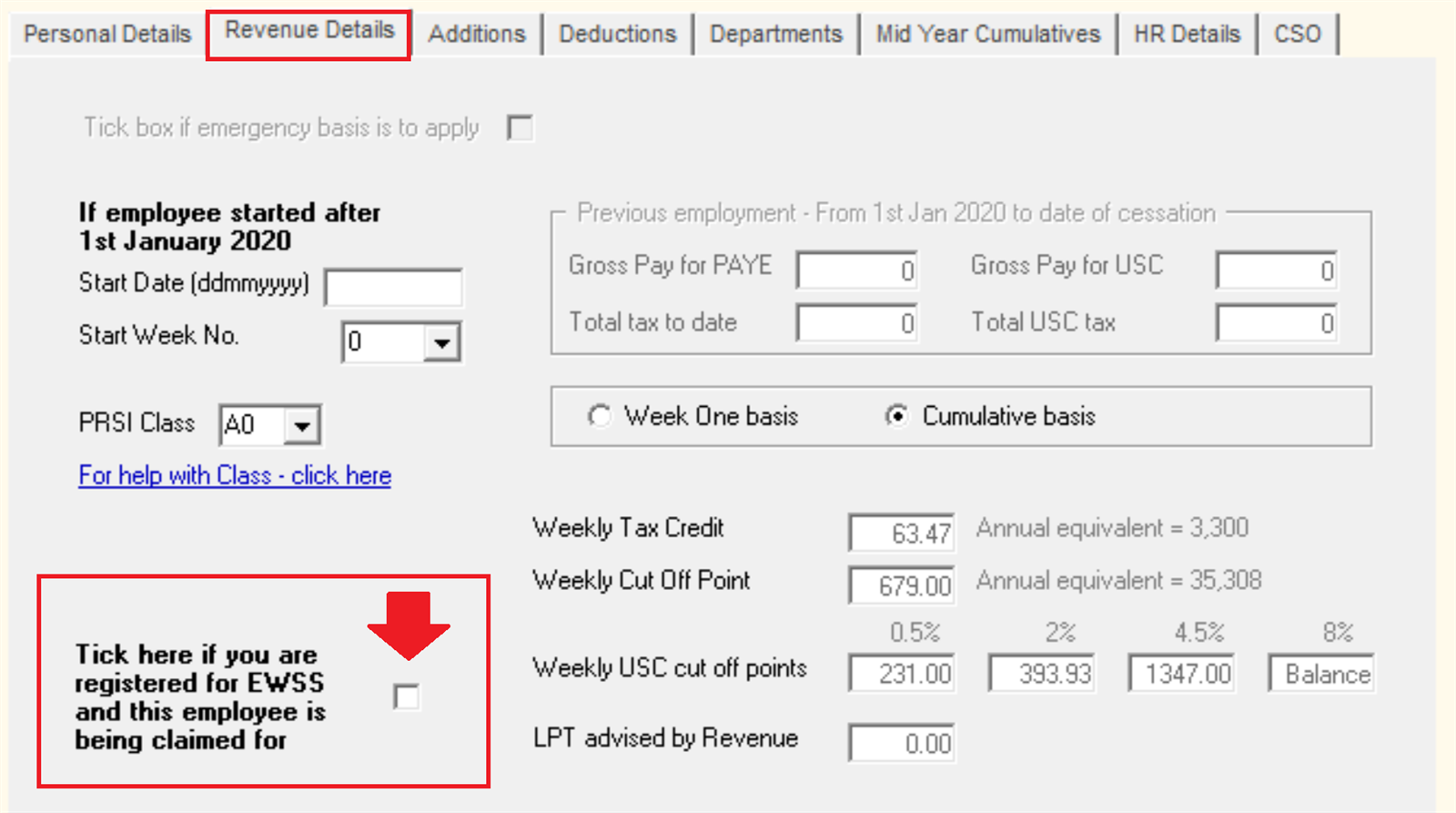
Step 4 - Process your Payroll
After performing the above steps, you are now ready to process your payroll.
Under EWSS, employers are required to pay the employee as normal, calculating income tax, employee PRSI and USC in the normal manner.
On finalising each pay run, your associated payroll submission (PSR) will notify Revenue of the employees you wish to claim EWSS for. Submit this to Revenue in the normal manner.
On receipt of your payroll submission, Revenue will then determine the applicable subsidy amount payable.
Important Notes to the above:
- EWSS is a subsidy paid to the employer only and therefore there is no requirement to show EWSS on employee payslips.
- EWSS will also not show in an employee's myAccount.
- When processing your payroll, the software is programmed to take into account the lower and upper EWSS pay limits.
Where an employee's gross pay amount is outside of the limits and they have been marked as being an eligible employee for EWSS, the EWSS marker will not be included on the associated payroll submission for that employee.
(Gross pay includes notional pay and is before any deductions for pension, salary sacrifice etc.)
Whilst in Weekly/Monthly/Fortnightly Input (Process icon 3), where it is detected that the employee's gross pay is outside the limits, this will be brought to your attention when clicking 'Update File':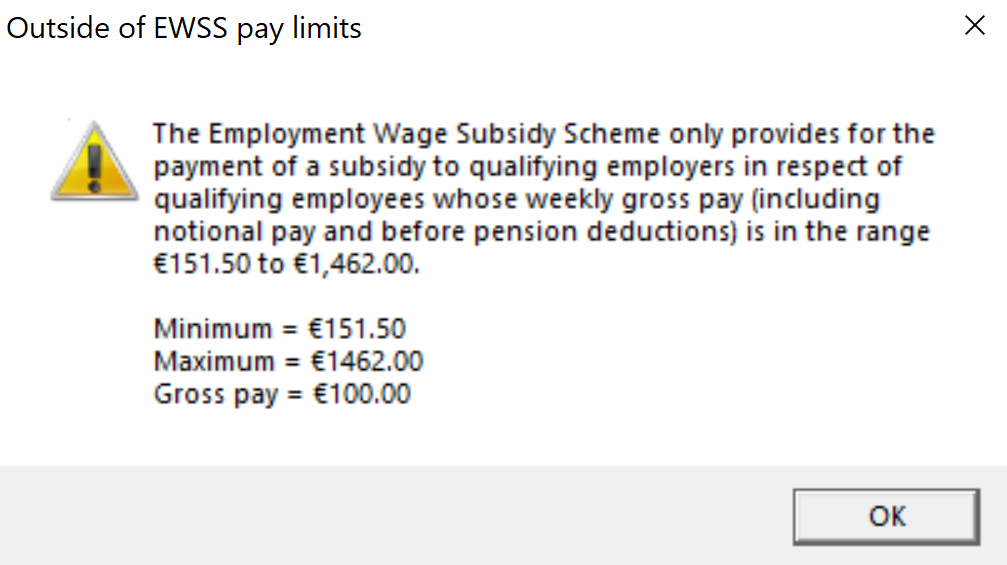
Likewise, the Payroll Preview (Process icon 4) will also prompt you where employees' gross pay amounts are outside the EWSS pay limits: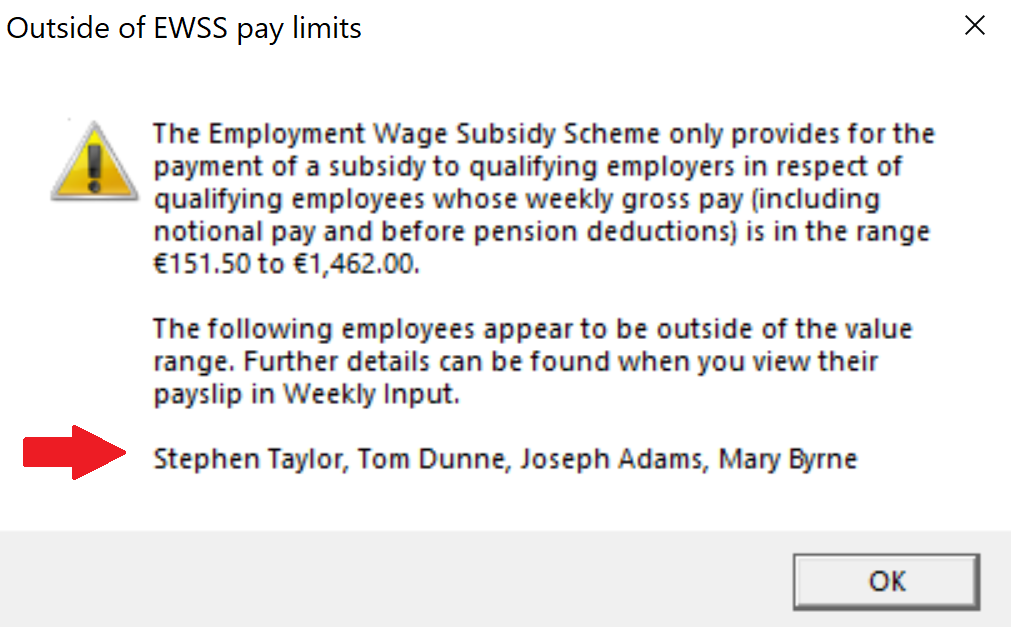
4. A 0.5% rate of employer PRSI will apply for employments that are eligible for the subsidy.
Employer PRSI however must be calculated as normal via payroll e.g. on PRSI class A1. Revenue will subsequently calculate a PRSI credit by calculating the difference between the employee's rate reported via the payroll submission and the 0.5%.
This credit will then show on the Statement of Account within ROS and reduce the employer’s liability to Revenue.
On confirmation of the PRSI Credit, users may wish to balance their Tax Details report by entering the amount credited to them:
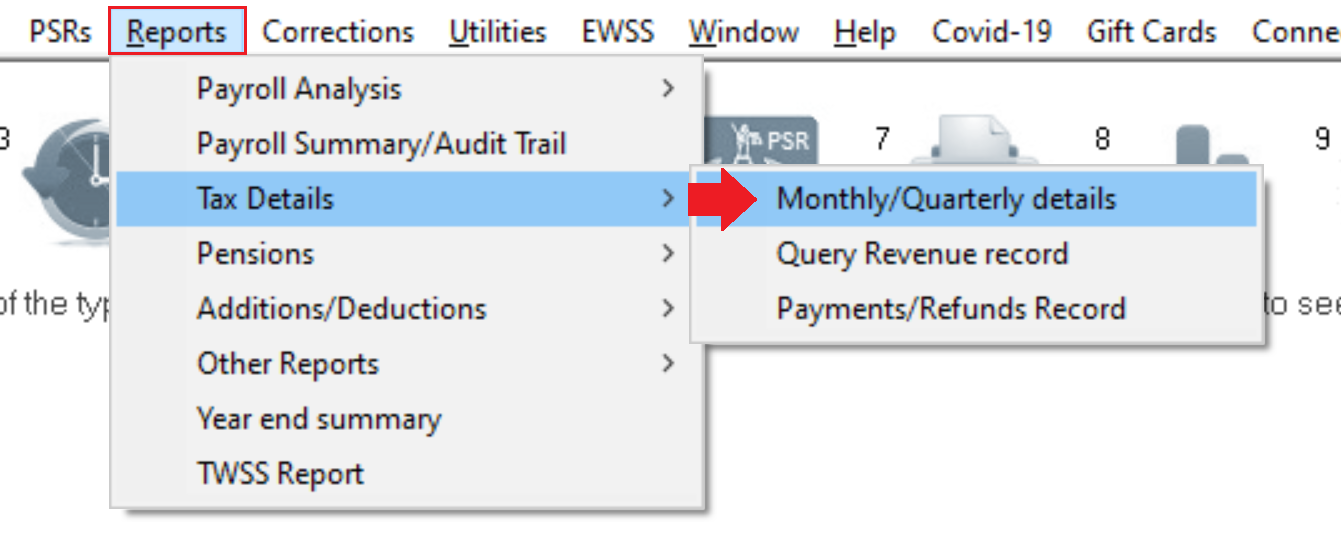
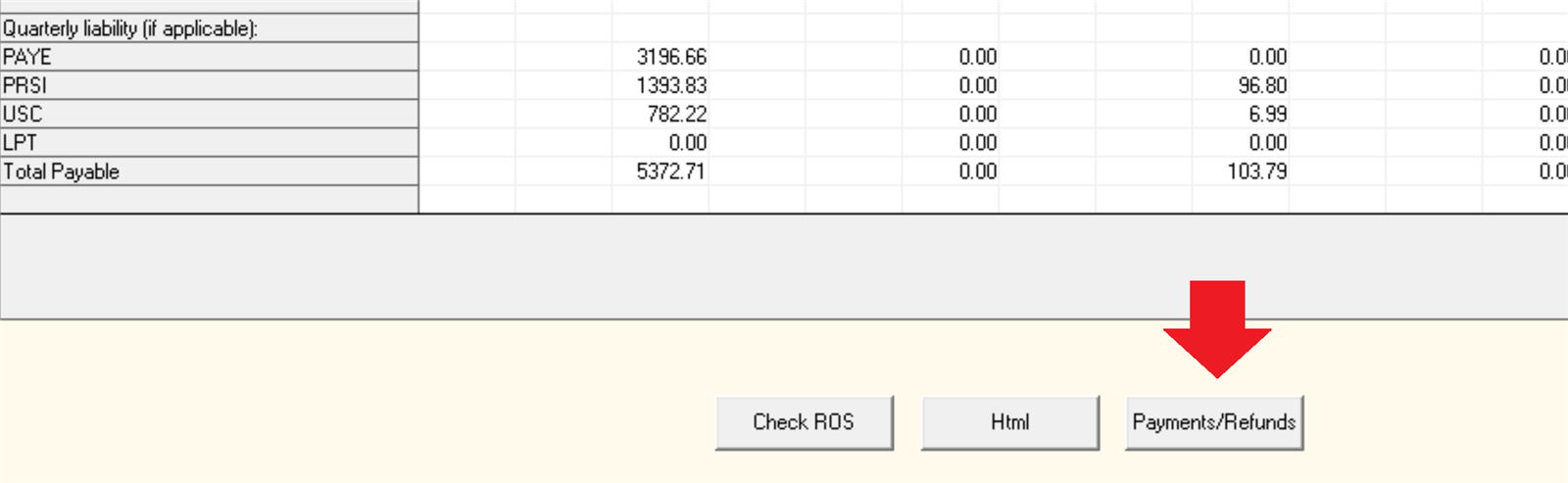
Step 5 - Monitor your EWSS Eligibility
Employers must review their eligibility status on the last day of every month to ensure they continue to meet the eligibility criteria.
Where you no longer qualify, you should de-register for EWSS with effect from the following day (1st of the month).
In this instance, you must also instruct the software that you wish to stop claiming EWSS for your employees.
To do this, simply go to EWSS > Stop claiming EWSS for all employees:
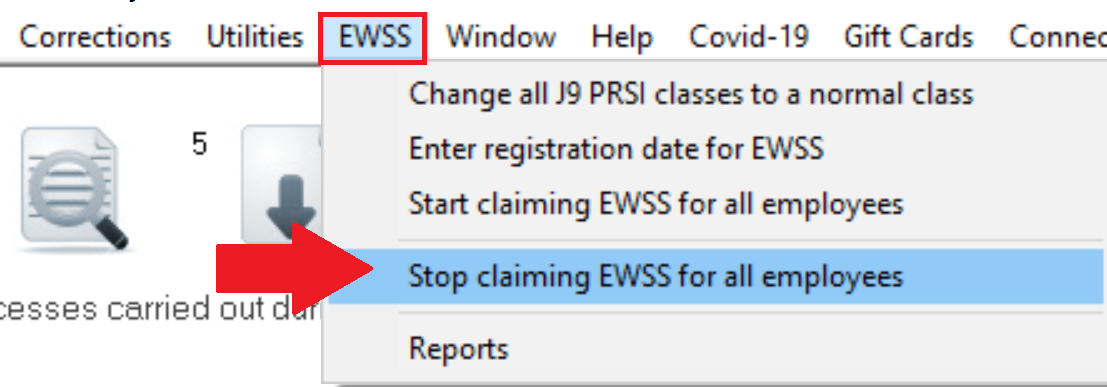
This routine will remove the EWSS marker for all your employees on your chosen pay frequency, so that their EWSS eligibility will no longer be reported through the payroll submission. Click 'Yes' to complete the action.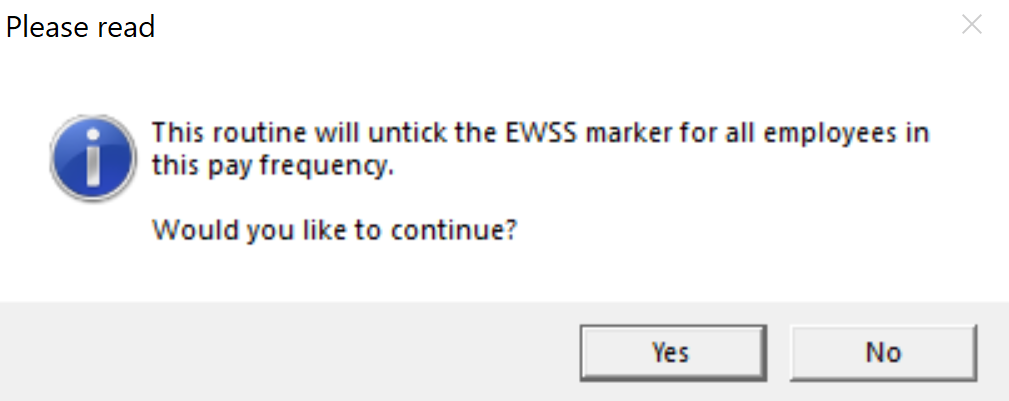
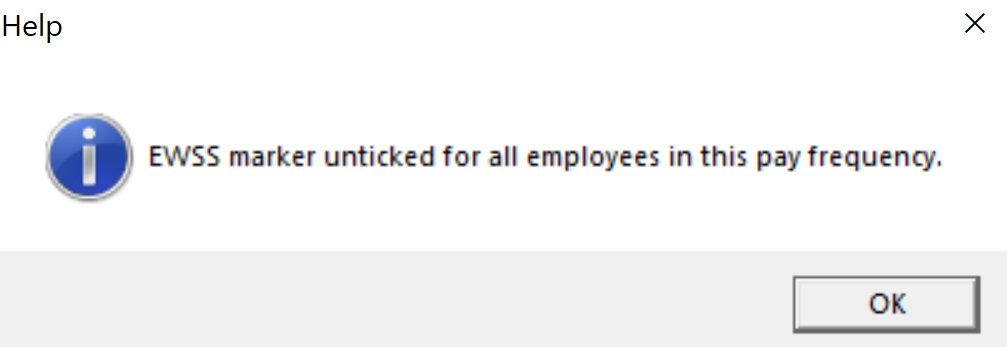
Reporting
An EWSS Report is provided under the EWSS menu in order for you to review expected EWSS subsidy amounts, as well as PRSI credits.
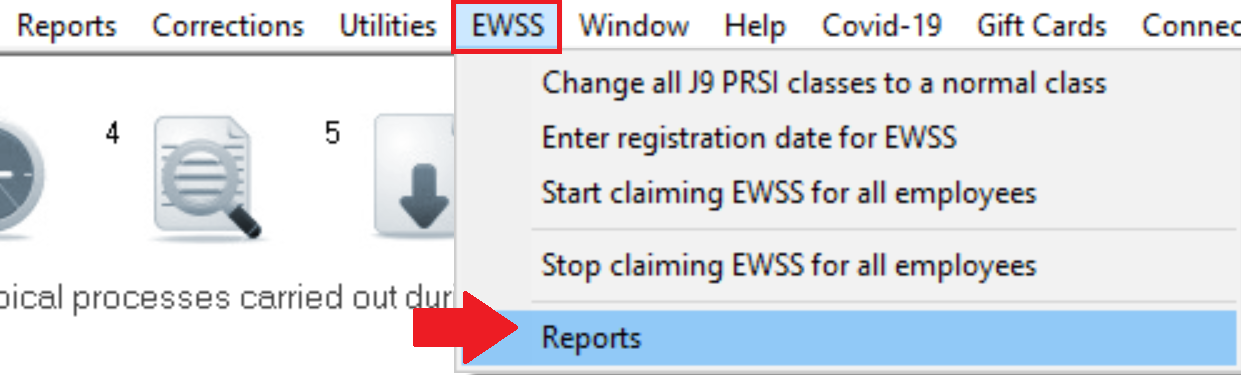
Please note:
This report assumes that the employer qualifies for EWSS and that each of the employees are eligible. If tax clearance expires and is not renewed, EWSS claims might not be paid by Revenue.
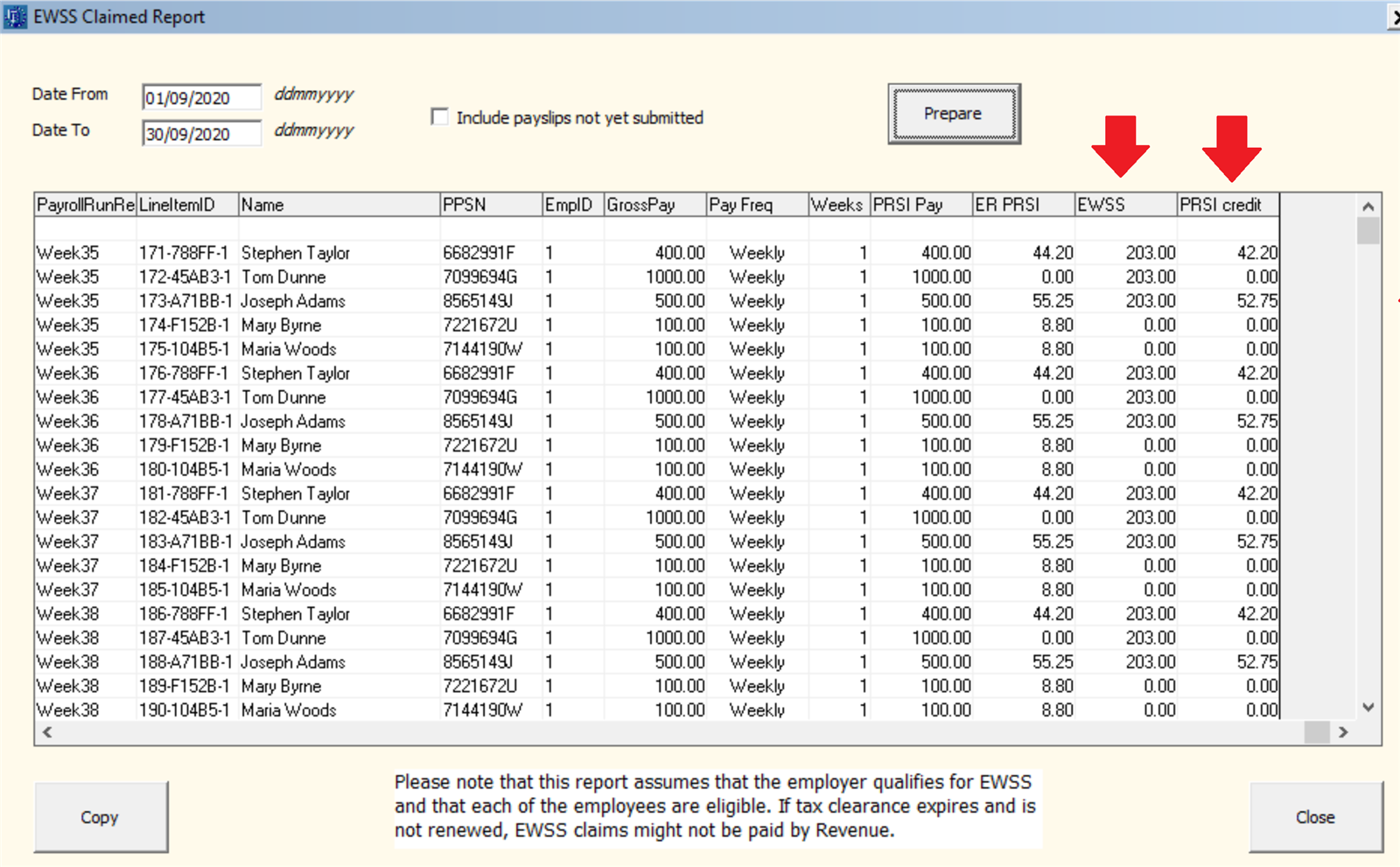
This report can be copied for export into Excel.
Need help? Support is available at 01 8352074 or thesauruspayrollsupport@brightsg.com.





